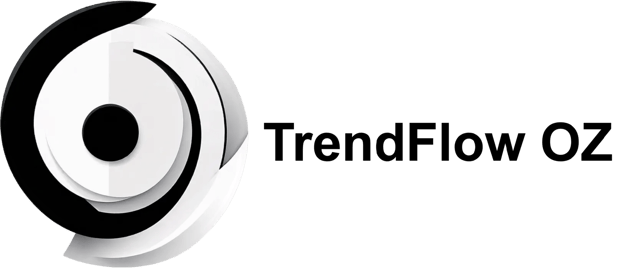7 Common WhatsApp Errors and How to Solve Them
2/13/20254 min read


Understanding WhatsApp Errors
WhatsApp has become one of the most widely used messaging applications globally, providing seamless communication for millions of users. However, like any other technology, it is not immune to errors. Users may occasionally encounter various issues that can disrupt their experience. Understanding these errors is crucial for effective troubleshooting and maintaining smooth communication.
Errors in WhatsApp may arise due to a multitude of factors. Connectivity issues are among the most common causes. A weak or unstable internet connection can lead to messages failing to send, delays, or even the inability to access the application. Furthermore, fluctuations in network quality can significantly affect the performance of WhatsApp, making it essential for users to ensure they have a stable connection, whether through Wi-Fi or mobile data.
Another factor that can contribute to WhatsApp errors is the need for app updates. Developers regularly release updates to fix bugs, enhance features, and improve security. Users who fail to download the latest version of the application may experience errors related to functionality and connectivity. It is advisable for users to keep their apps updated to the latest version to avoid such complications.
Device compatibility also plays a significant role in the performance of WhatsApp. The application is designed to operate on a wide range of devices; however, older smartphones or those with outdated operating systems may struggle to run the app smoothly. Users should ensure that their device meets the application’s requirements for optimal performance.
In essence, encountering errors while using WhatsApp is a typical experience for many users. These errors may stem from connectivity issues, outdated app versions, or compatibility problems. A clear understanding of these aspects prepares users for more in-depth troubleshooting and solutions to specific common errors associated with the app.
Error 1: Unable to Connect to WhatsApp
Encountering connection issues with WhatsApp can be a significant inconvenience, impacting your ability to communicate effectively with friends and family. Such connectivity problems often stem from various factors, including poor internet connectivity, incorrect application settings, or temporary server outages. Identifying and resolving these issues is essential for ensuring seamless communication through the app.
One of the most common causes of connectivity problems is weak or unstable internet access. If you are connected to Wi-Fi, consider checking the signal strength. A weak signal can hinder your ability to send or receive messages. If possible, try disconnecting and reconnecting to the Wi-Fi network or switching to mobile data. Additionally, test the internet connection on other devices to ascertain whether the issue is specific to WhatsApp or a broader connectivity problem in your area.
Another important aspect to consider is the app’s settings. Ensure that the WhatsApp application is permitted to use mobile data. To check these settings, navigate to your device’s Settings, find the WhatsApp application, and confirm that background data usage is enabled. This will allow the app to stay connected even when not actively in use.
Lastly, consider the possibility of temporary server issues with WhatsApp itself. At times, widespread outages can occur, preventing users from connecting. To verify this, check social media platforms or websites that track WhatsApp's service status for any reported outages.
If the problem persists even after following these troubleshooting tips, consider reinstalling the application. This can resolve any glitches or corrupted files affecting connection stability. By addressing these common causes, you can improve your WhatsApp connectivity, ensuring you're always able to engage with your contacts seamlessly.
Error 2: WhatsApp Not Updating
WhatsApp users occasionally face challenges when trying to update the application, which can stem from a variety of issues. One primary reason for failed updates is insufficient storage space on the device. Users may find that they do not have adequate capacity to accommodate the new version of the app. To remedy this, it is advisable to review current storage usage and remove any unnecessary files or applications that occupy space. This action typically involves accessing the device’s settings to manage storage effectively.
Another potential cause of update failure relates to compatibility issues with the device. Specifically, certain versions of WhatsApp may not be compatible with outdated operating systems. Therefore, users should ensure that their device is running the latest version of its operating system. Checking for system updates can be done through the settings menu of the device. If the device is outdated, upgrading to a more recent version can facilitate smoother app updates.
Network problems also play a significant role in preventing successful WhatsApp updates. A reliable internet connection is required for downloading app updates. Users should verify their internet connection, preferably using Wi-Fi for a more stable and faster download process. If problems persist, it may be beneficial to restart the router or switch to another network to rule out connectivity issues.
For users encountering persistent issues, uninstalling and then re-installing the application can provide a fresh start and potentially resolve underlying problems impacting updates. However, it is critical to back up any important data beforehand to prevent loss of messages and media. By implementing these strategies, users can successfully address the complications associated with updating WhatsApp and ensure they have access to the latest features and improvements.
Error 3: WhatsApp Crashes or Freezes
WhatsApp, like any other application, may encounter issues that lead to unexpected crashes or freezes during use. Anomalies such as these can significantly disrupt communication, rendering the app ineffective. Various factors contribute to these performance hurdles; chief among them is the usage of outdated app versions. Developers continuously release updates to improve app functionality, fix bugs, and enhance stability. Consequently, it is essential to ensure that the WhatsApp application is consistently updated to its latest version to mitigate the risk of freezing or crashing.
Another common trigger for such errors is device memory overload. With numerous applications running simultaneously and precious storage space dwindling, the device may struggle to allocate the necessary resources for WhatsApp’s optimal functioning. Users experiencing frequent crashes can benefit from evaluating their device’s memory usage. Closing unnecessary applications and deleting unused files can alleviate pressure on device resources, thus potentially resolving the freezing issue.
In addition to these preventative measures, users can also employ specific troubleshooting steps to rectify ongoing issues. Clearing the WhatsApp app cache is a straightforward method that may restore performance. This process involves deleting temporary files that the application accumulates, which can become corrupted and lead to operational difficulties. To proceed, navigate to your device’s settings, access the applications menu, and locate WhatsApp to clear the cache.
If the problem persists despite these actions, uninstalling and reinstalling the app should be considered. This approach installs a fresh version of the app, often rectifying any coding errors from previous versions. Lastly, it is also advisable to keep the device's operating system updated, as compatibility between the app and the device's software greatly influences performance and stability.