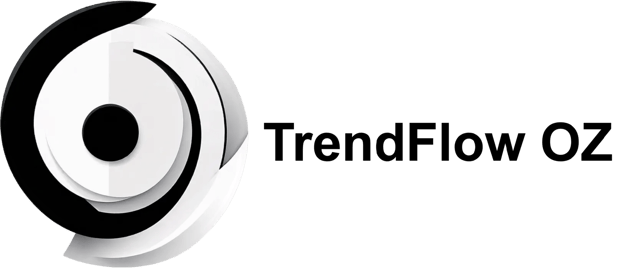Troubleshooting Windows 11 HDR Video Streaming Option: Why It Keeps Turning Off
QUICK FIXES
12/28/20248 min read
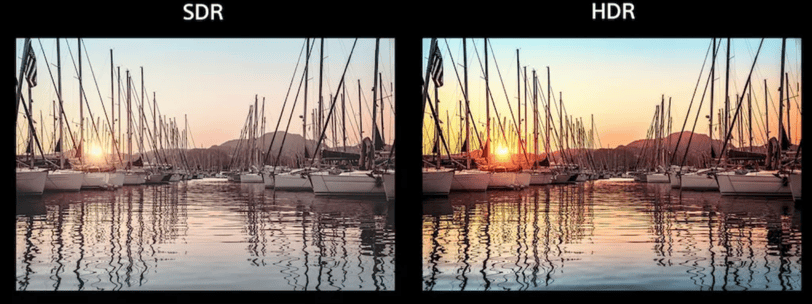
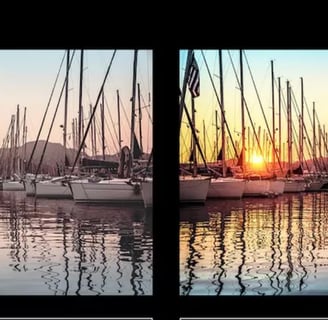
Introduction to HDR Video Streaming in Windows 11
HDR, or High Dynamic Range, is a technology designed to enhance video quality significantly by improving the contrast between the darkest and brightest parts of an image. In Windows 11, HDR video streaming allows users to experience content in a more vibrant and lifelike manner compared to standard dynamic range (SDR) streaming. This advanced feature utilizes a wider color gamut and improved brightness levels, ultimately leading to an immersive viewing experience.
One of the primary benefits of HDR video streaming is the increased detail displayed in both dark and bright scenes. For instance, users watching movies or playing video games with HDR enabled will notice more nuanced shadows, richer colors, and overall better clarity. This is particularly advantageous for content such as nature documentaries or action films, where the visual experience is integral to storytelling. Moreover, with HDR, colors appear more true-to-life, providing viewers with a more captivating and realistic experience.
It is important to understand how HDR streaming differs from traditional video options. While standard video streaming typically limits brightness and color depth, HDR allows for a much broader range of visuals. To take full advantage of HDR video streaming, users must ensure their display is HDR-compatible, which usually involves checking specifications for supported formats such as HDR10 or Dolby Vision.
Furthermore, the effectiveness of HDR video streaming in Windows 11 is highly dependent on the settings configured by the user. Those who frequently engage with streaming content should pay special attention to their HDR settings to ensure maximum quality and performance. Optimizing these settings not only enhances video playback but also minimizes potential issues that may arise with viewing HDR content. Overall, understanding HDR video streaming in Windows 11 is crucial for anyone looking to boost their multimedia experience.
Common Issues with HDR Video Streaming Settings
HDR video streaming can significantly enhance your viewing experience by providing richer colors and deeper contrasts. However, many users have reported persistent issues with HDR settings in Windows 11, which can detract from this experience. Understanding these common problems can be crucial for effective troubleshooting.
One prevalent issue arises from conflicts with other display settings. Windows 11 offers a variety of options that may inadvertently interfere with HDR functionality. For instance, if the display is set to a lower refresh rate or if the output resolution does not support HDR, the settings may fail to enable HDR streaming. Users should ensure that their display settings align with the requirements for HDR, notably ensuring that the resolution is set correctly at 4K and that the refresh rate is optimized.
Moreover, another significant factor to consider is the hardware compatibility. Not all monitors or TVs support HDR streaming, and using incompatible hardware can result in the HDR option being disabled or greyed out. Users should verify that their display device explicitly supports HDR standards, such as HDR10 or Dolby Vision, which can be found in the manufacturer's specifications.
Furthermore, known software bugs can also play a critical role in causing issues. Windows 11 is still evolving, and updates may introduce new bugs or regressions that affect HDR video streaming. Users are encouraged to check for system updates regularly, as developers often release patches to resolve these types of glitches. Additionally, third-party applications and drivers may also create conflicts; therefore, ensuring all software is up to date is essential for a seamless HDR experience.
By identifying these common issues related to HDR video streaming settings in Windows 11, users can take appropriate steps toward troubleshooting, thus enhancing their overall viewing experience.
Checking System Requirements for HDR Streaming
To enjoy HDR video streaming on Windows 11, it is essential to ensure that your hardware and software meet the necessary requirements. First and foremost, the monitor must support High Dynamic Range (HDR). Check the specifications to confirm if your display is HDR-compatible, typically indicated by support for HDR10 or Dolby Vision. The minimum resolution for HDR streaming is generally 1080p, although 4K displays provide an enhanced experience.
Next, consider the graphics card, which plays a crucial role in HDR playback. To achieve optimal performance, it is advisable to have at least a DirectX 12-compatible graphics card. Examples include NVIDIA GeForce GTX 900 series or later and AMD Radeon RX 400 series or newer. These graphics cards are equipped to handle HDR content effectively. It's also essential to ensure that your drivers are updated regularly, as outdated drivers may hinder HDR streaming capabilities.
Furthermore, the cables used to connect your monitor to the PC also matter. A compatible HDMI or DisplayPort cable that supports HDR is vital. For HDMI, version 2.0 or higher should be used, while for DisplayPort, version 1.4 or later is preferred. These cables facilitate the high-bandwidth transmission required for HDR content.
To verify that your system meets these requirements, open the Windows Settings and navigate to the 'System' section. From there, go to 'Display' and scroll down to 'Windows HD Color' settings, which will indicate if HDR is supported and enabled on your monitor. Additionally, use third-party applications or system monitoring tools to get a detailed overview of your hardware specifications, ensuring everything aligns with the standards for HDR video streaming.
Resolving Configuration Conflicts with HDR Settings
When troubleshooting the HDR (High Dynamic Range) video streaming option in Windows 11, it is crucial to evaluate the settings that may create conflicts. One prevalent issue stems from display resolution, refresh rate, and color depth settings, all of which can significantly impact HDR functionality. Ensuring that your display and system settings are optimized for HDR streaming will provide a seamless viewing experience.
Start by verifying your display resolution. Windows 11 typically requires a minimum display resolution of 1080p for HDR content but ideally should be 4K to enjoy HDR fully. Navigate to the Display Settings by right-clicking on the desktop and selecting 'Display settings.' Once there, ensure that the resolution is set to the optimal level supported by both your display and GPU. If the resolution is incorrect, changing it can resolve issues related to HDR functionality.
Next, refresh rate settings play a pivotal role in HDR video streaming. Most modern displays support refresh rates of 60Hz or higher for optimal performance. Check the refresh rate by navigating to 'Advanced display settings' under the Display Settings menu. Ensure that your refresh rate is set to a value that supports HDR, typically 60Hz or more. A mismatched refresh rate can result in the HDR option being disabled, causing disruptions in video playback.
Color depth is another critical factor in enabling HDR capabilities. HDR typically necessitates at least a 10-bit color depth. In the Display Settings, scroll down to the 'Advanced display settings' section and ensure your color depth settings are configured to support HDR content. Additionally, ensure that 'Play HDR games and apps' is turned on to allow Windows to utilize HDR settings during streaming.
By systematically reviewing and adjusting these settings, users can help ensure that HDR video streaming capabilities in Windows 11 function optimally, enhancing their overall viewing experience.
Updating Drivers and Windows for Optimal HDR Performance
To ensure optimal HDR video streaming on Windows 11, maintaining up-to-date system drivers and operating system software is crucial. HDR, or High Dynamic Range, enhances the viewing experience by providing a broader color spectrum and improved contrast levels. However, outdated drivers or system software can significantly hinder HDR functionality, leading to frequent disconnections or the inability to enable HDR features altogether. Hence, regular updates should be incorporated into your system maintenance routine.
To check for and update your graphics drivers, you can follow these steps: First, right-click the Start button and navigate to the "Device Manager." From there, expand the "Display adapters" section to locate your graphics card. Right-click on it and select "Update driver." You will then have the option to automatically search for updated driver software. This process will ensure that the most recent drivers designed to support HDR capabilities are installed. Alternatively, visiting the manufacturer’s website can provide the latest drivers specifically tailored for your graphics card.
In addition to updating drivers, ensuring that Windows 11 itself is current is essential for the overall operation of HDR video streaming. To check for updates, go to "Settings" > "Windows Update." Click on "Check for updates" and allow the system to install any pending updates. Regular updates not only improve HDR performance but also enhance security and overall system stability. Therefore, neglecting software and driver updates can lead to performance issues including overheating, stuttering, or the HDR option reverting unexpectedly.
In conclusion, an effective strategy for maintaining optimal HDR performance involves regular updates to both graphics drivers and the Windows 11 operating system. By adhering to these practices, users can enhance their HDR streaming experience significantly.
Exploring Alternative Solutions for Persistent Issues
For users experiencing ongoing challenges with the HDR video streaming option in Windows 11, exploring alternative solutions is essential. One method to consider is modifying specific entries in the Windows Registry. Registry edits can help address underlying issues that affect HDR functionalities. However, it is crucial to exercise caution when making these alterations, as incorrect changes can lead to further complications. To begin, users should open the Registry Editor, navigate to the appropriate keys, and adjust the values related to HDR settings. Always create a backup of the registry before making any changes to ensure the system can be restored if necessary.
Another recommended solution involves resetting multimedia settings. This process can resolve conflicts between apps and HDR configurations. Navigating to the Settings menu, users can locate the Apps section, where they should check for any installed multimedia applications that may impact HDR streaming quality. Resetting these apps will restore them to their default state, potentially fixing issues that cause the HDR feature to disengage. Ensuring that all related apps are updated to the latest versions can also prevent compatibility issues that might hinder HDR performance.
Reinstalling streaming applications can further assist in resolving persistent HDR video streaming problems. This may be particularly relevant for users relying on specific platforms for content delivery. Uninstalling and then reinstalling these applications can refresh their configurations and eliminate any corrupted files affecting HDR functionality. After reinstallation, it is advisable to check and configure the app's settings to ensure HDR streaming is enabled and functioning properly.
These advanced troubleshooting techniques offer insights into restoring functionality for users struggling with the HDR video streaming option. By implementing these strategies, it is possible to mitigate technical issues and achieve a more seamless streaming experience.
Conclusion and Final Tips for Users
In conclusion, troubleshooting HDR video streaming on Windows 11 can often be a multifaceted process that requires attention to various system settings and configurations. Throughout this discussion, we have explored common reasons why the HDR streaming option may deactivate, such as compatibility issues with hardware, display settings in Windows 11, and misconfigured application settings. Each of these factors plays a critical role in ensuring a seamless HDR experience.
To enhance your HDR streaming experience further, consider adjusting the brightness and contrast settings on your display, as well as ensuring that you are using compatible cables, such as HDMI 2.0 or higher, to connect your devices. Additionally, regularly updating your graphics drivers can significantly improve performance and compatibility with HDR content. It is also beneficial to use applications that are known to support HDR, as not all media players handle high dynamic range content effectively.
Engaging with community forums dedicated to Windows 11 users can provide valuable insights, tips, and potential solutions from individuals who have navigated similar HDR challenges. Sharing your experiences in these forums can foster collaboration among users, often leading to innovative fixes or workarounds that enhance the HDR video streaming experience.
Finally, keeping an eye on updates from Microsoft is advisable, as the company continues to refine Windows 11 and address various bugs and enhancements related to HDR functionality. Each update may come with improvements that rectify existing issues, offering a smoother and more enjoyable HDR streaming experience for users. By following these tips and remaining informed, you can maximize your use of HDR content on Windows 11, resulting in a more vivid and immersive viewing experience.